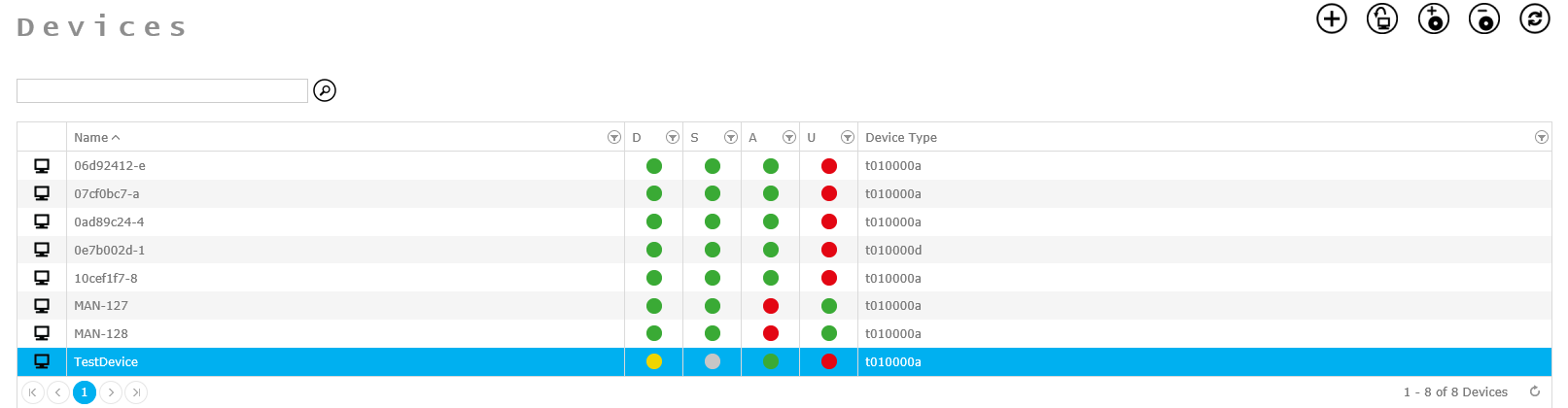How to add a Device
In this tutorial we will explain the process of adding new devices to SCCM with netECM.
Start Wizard
To add a new device to SCCM and netECM, you need to click on the Devices button on the top left corner of the home screen.
On the devices screen, click on the add button + to start the Add Device wizard.
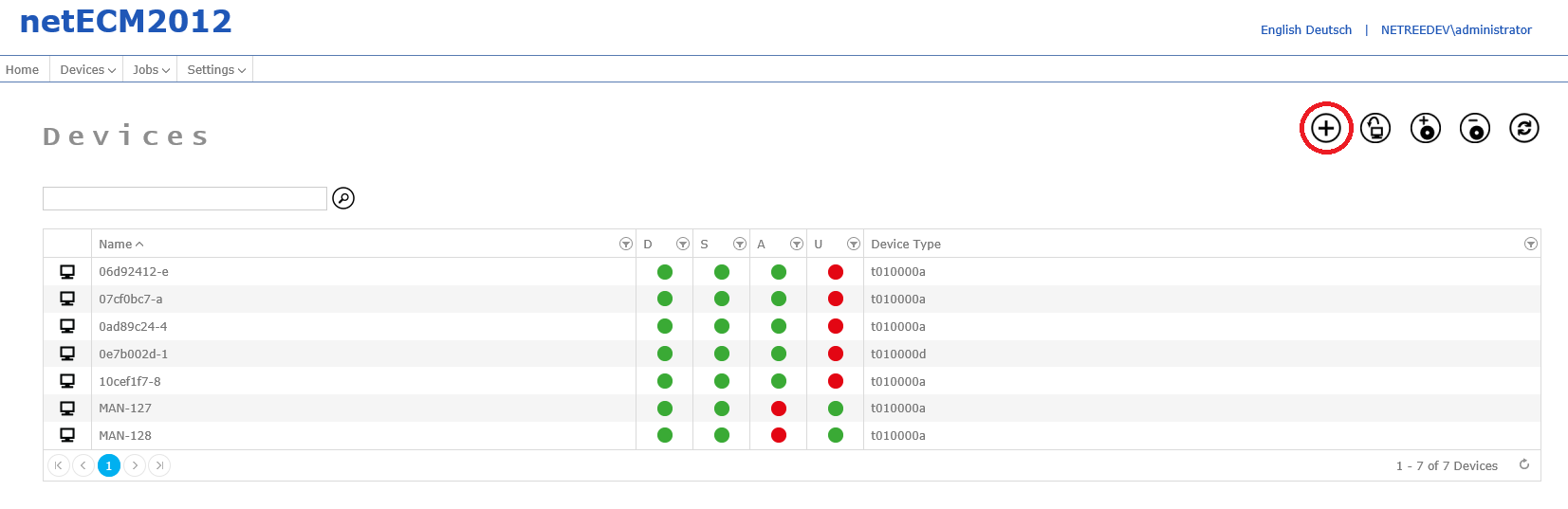
Device Type
On the first screen of the wizard, the device type has to be selected. (Learn how to create a device type)
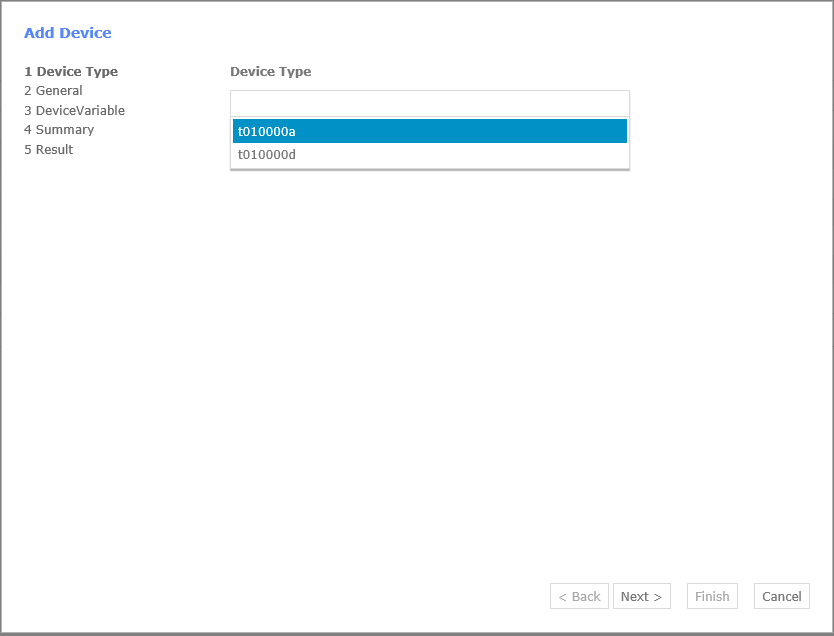
General
Next, the device needs to be specified. The device name has to be filled out, as well as either the MAC Address or the SMBIOS GUID.
These identifying numbers are unique for each device and are used by both netECM and SCCM to identify the device.
If the device should be installed directly after the registration, the checkbox for Stage Device after creation can be checked.
If the device should just be registered and the staging process happens at a later time, the checkbox has to be unchecked.
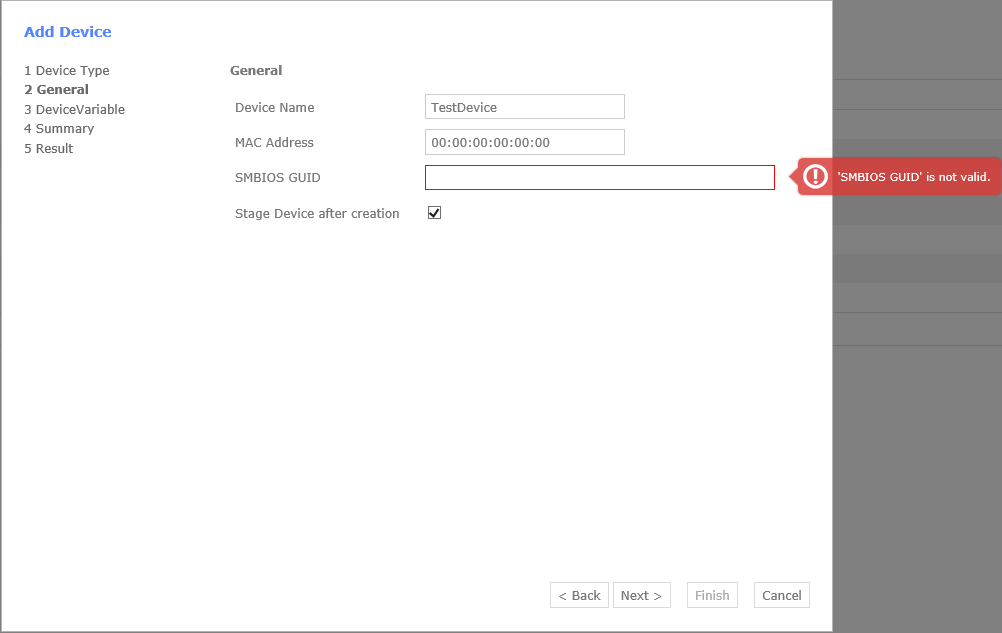
Variables
After clicking Next, the defined device variables can be populated.
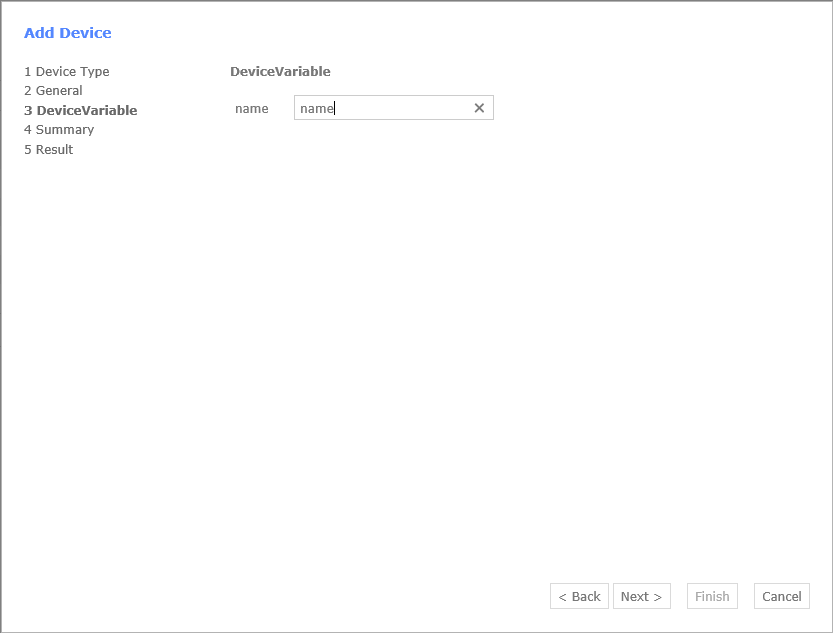
Summary
Before the device is created the information is displayed in a summary. If everything is correct, the device can be created by clicking on Finish.
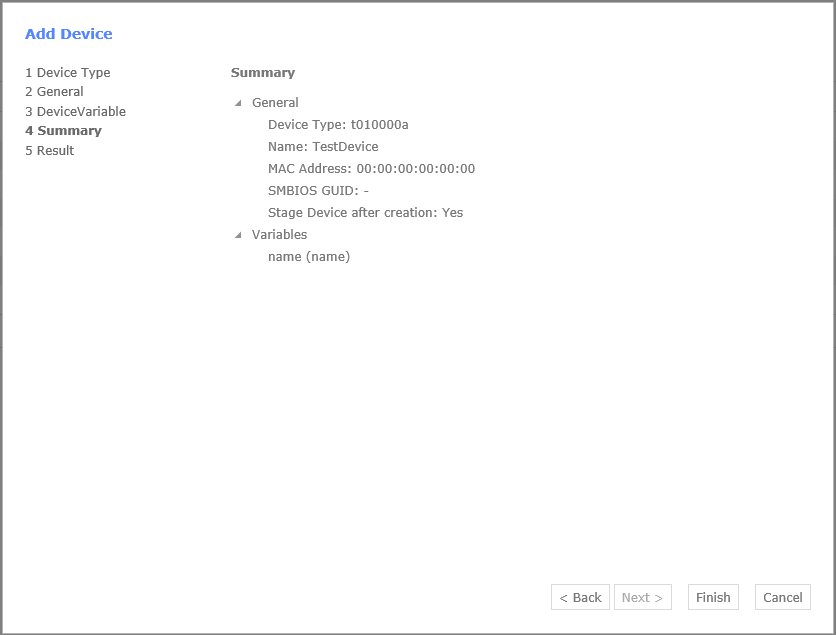
Result
On the last page of the wizard the result is displayed. The result page notifies, if the device creation progress had any problems, such as duplicate MAC address. The above message is displayed in case of a successful creation process.
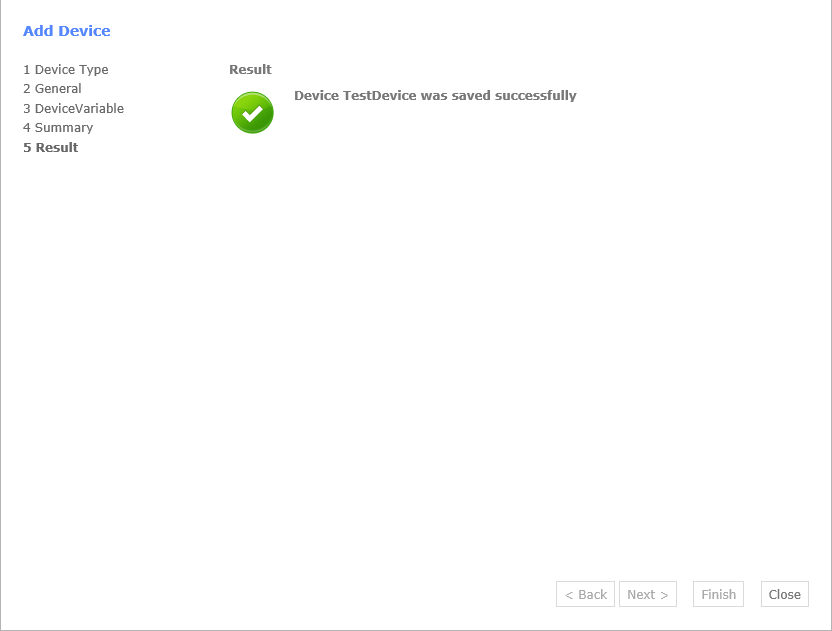
If an error occurs, the result page shows information about the type of error. In this case it is for a duplicate MAC address.

Once the wizard closes, the newly created device is visible on the devices overview page. To learn more about the different device status please visit Status System.