netECM Status System
The Status System in netECM contains four States which are explained on the following sections.
Device Sync State
The device sync status indicates the status of the device with netECM and ConfigMgr and is the first of four indicators on the devices screen. As with all the indicators on the devices page the device sync status displays additional information when the mouse is hovered above it, as seen below
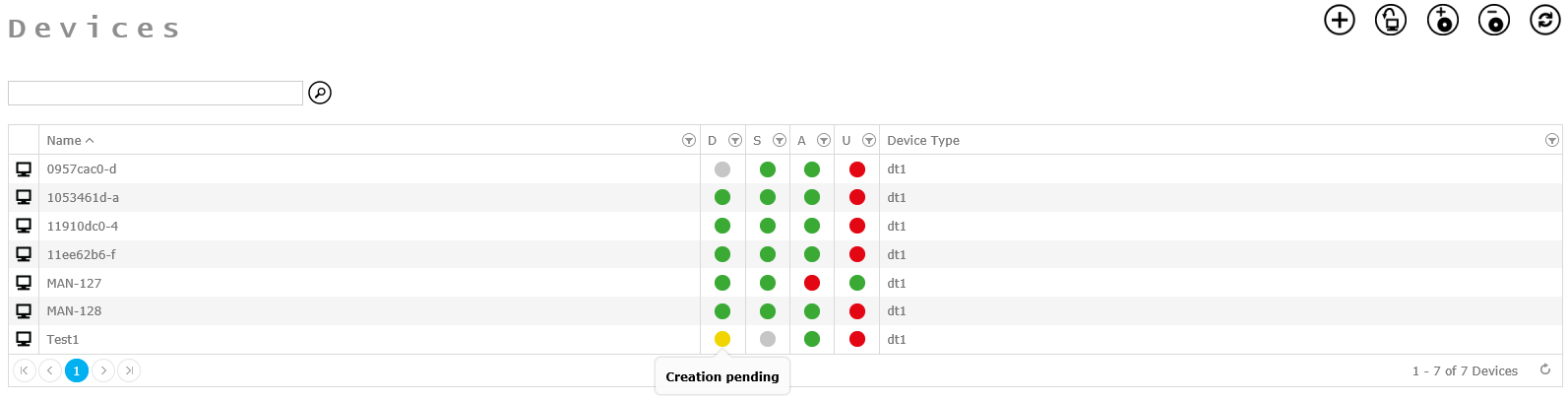
The indicator can take three different colours. The colours mean the following:

When a new device is created in netECM, the Device Sync State is yellow. This means that the creation in SCCM is pending and not yet done. The creation is usually done within seconds so this state is not visible long. Alternatively a yellow indicator could mean that the state of the device in netECM and SCCM do not match up. This issue should be revised and fixed.

If the device creation was successful, the indicator turns green. A green indicator means that the state of the device in netECM is the same as in SCCM.

A red indicator indicates a failure in the creation of the device in SCCM and should be revised immediately.
Staging State
The second indicator on the devices screen is the staging state. The staging state shows at a quick glance whether or not the device is deployed, ready to deploy or if it failed to deploy. Once again, if the mouse hovers above the indicator, additional information is displayed. The information always portraits the last message return from the device to SCCM. During the deployment this means the last successful or failed step, not the currently active step.
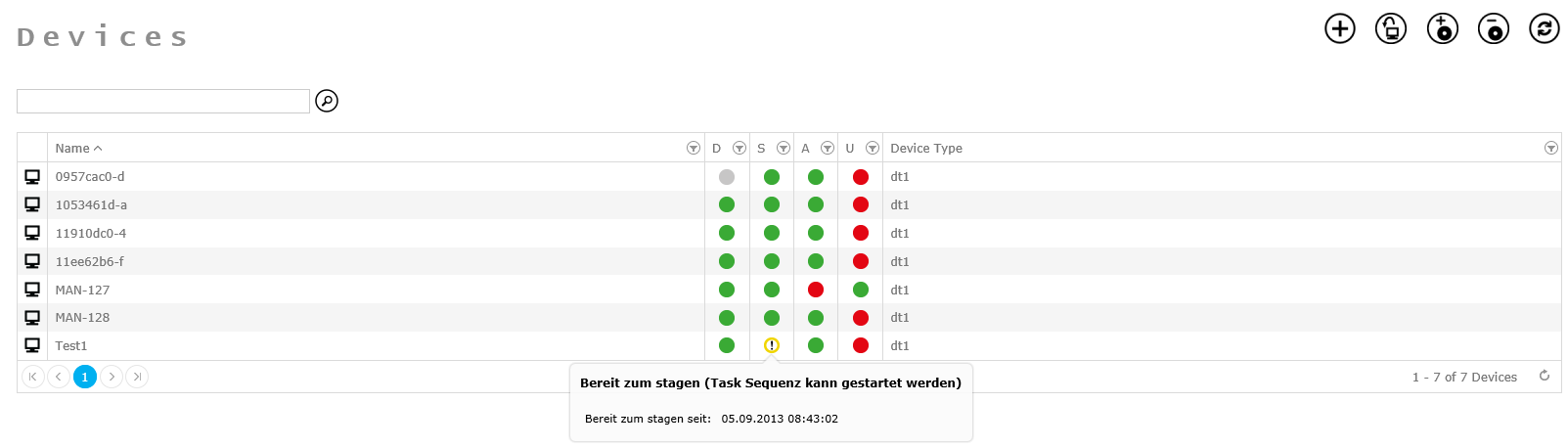

A yellow indicator means that either the staging is not yet ready for the device, or, in most cases, that the deployment is currently running. As soon as the deployment job is created, the indicator turns to the exclamation mark symbol.
Important
Once the required deployment job is created the indicator shows the exclamation mark symbol to show that the device is ready to stage. As soon as the device reports back to SCCM that the staging process started the indicator turns full yellow again.

After the deployment completed successfully the indicator turn green. If the mouse is hovered above the indicator the success message will show with additional information on the used task sequence, as well as the start and ending time of the deployment.

The red indicator means that the task sequence for the deployment did not run successfully to the end and the user needs to revise the device and situation. Hovering the mouse over the indicator will display information on the step at which the error occurred and the error message.
Application State
The application status shows relevant information on the progress and success or failure of application deployments to the client. The state is a collection of the states for the application assignment state and the application deployment state. At first the assignment gets created which can already fail. If there is a problem in this state it overrides the application deployment state. If the application assignment is created without errors the indicator reflects the deployment state. Only if both states do not have errors or jobs in progress the indicator turns green.
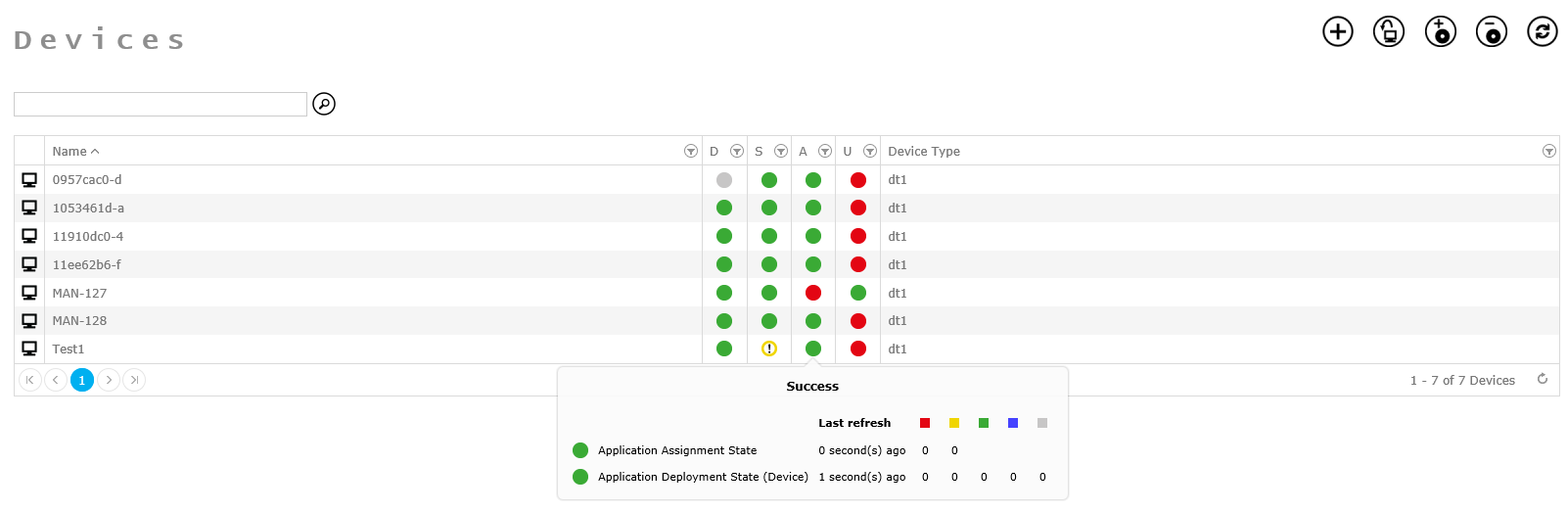

The indicator is on yellow if either assignments get created or deployments are running. Once everything is done the indicator turns green.

The indicator is only green once everything is done without errors. If there is a problem or progress in either of the two states the indicator will be red or yellow.

If the indicator is red there is a problem in one of the states. Keeping the mouse curser hovering over the indicator will display more information for error correction. A red indicator should always be revised as soon as possible.
Windows Update State
The windows update state checks the update compliance for the computers. A compliance percentage can be set in netECM to ensure the clients are up to date. The standard compliance is at 80% but can be set at any rate. If the compliance is defined, every computer that does not have the required amount of updates on the system gets flagged red. The indicator shows the company compliance but also contains the global compliance state. The company compliance is the amount of updates that need to be installed of the updates approved on the local WSUS server. The global compliance is the amount to all the updates on WSUS server, whether or not they are approved.
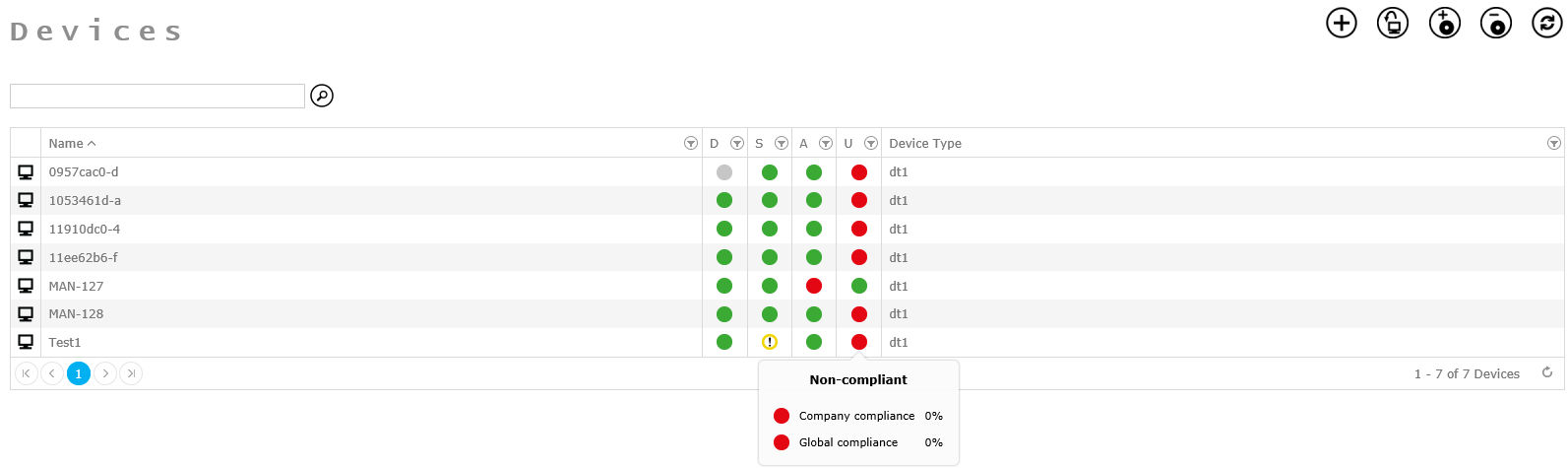

A green indicator means that either the company compliance or both compliances are fulfilled. If the company compliance is met, and the global compliance not, the indicator is still green. Only if the company compliance is not met as well the indicator turns red.

If the indicator is red the company compliance is not met.