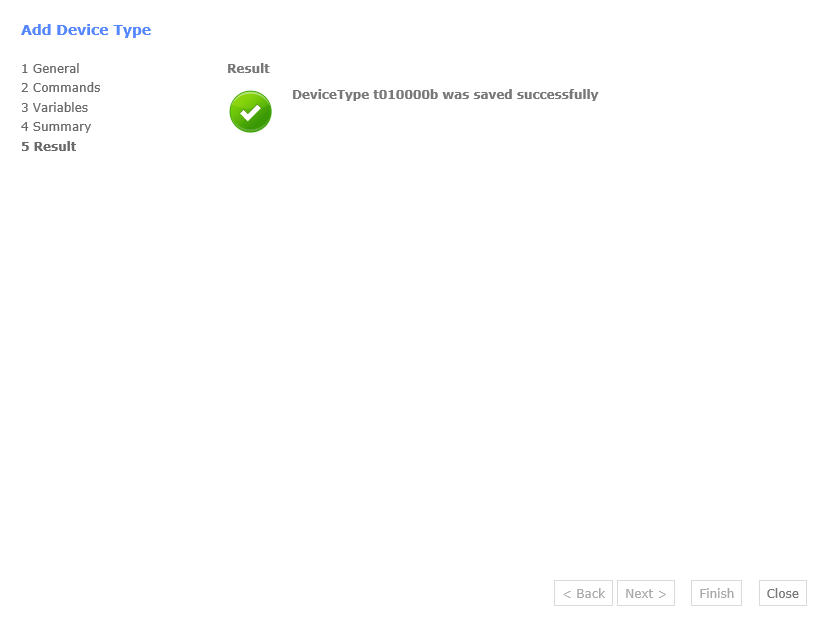How to create a new Device Type
In this tutorial you will learn how to create a new device type for netECM.
Start Wizard
To create a new Device Type click on the Settings button and then on DeviceTypes.
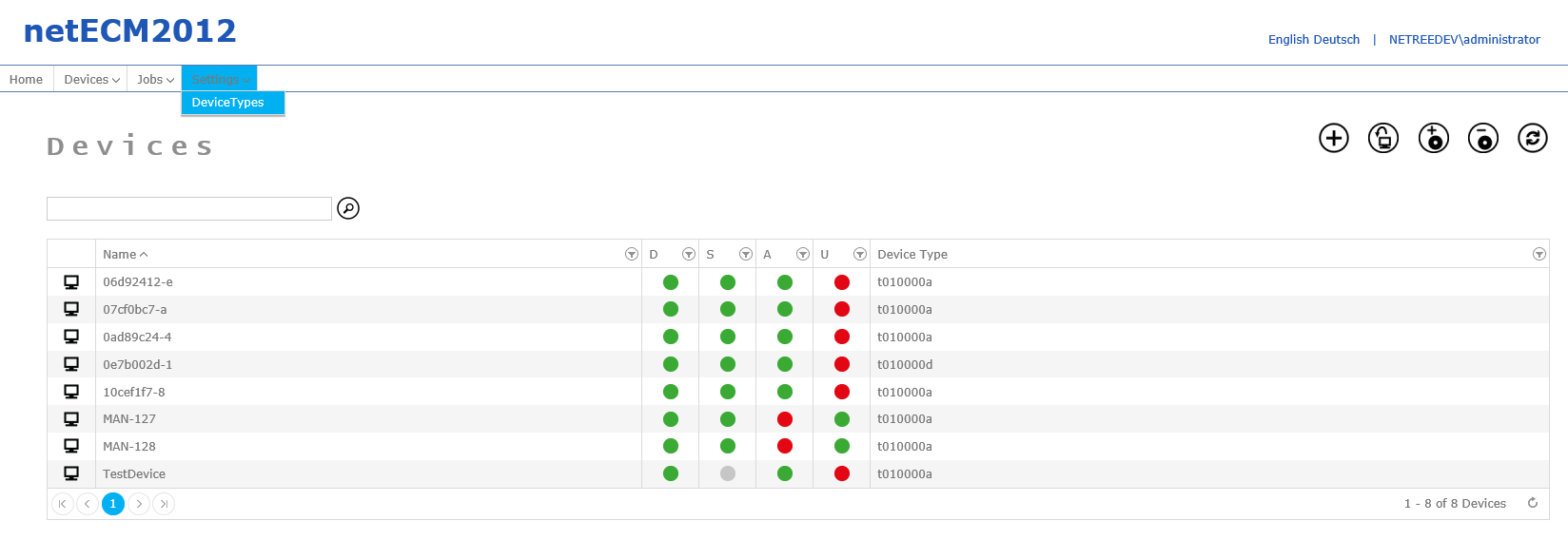
On the device type screen, click on the add button + to start the Add Device Type wizard.
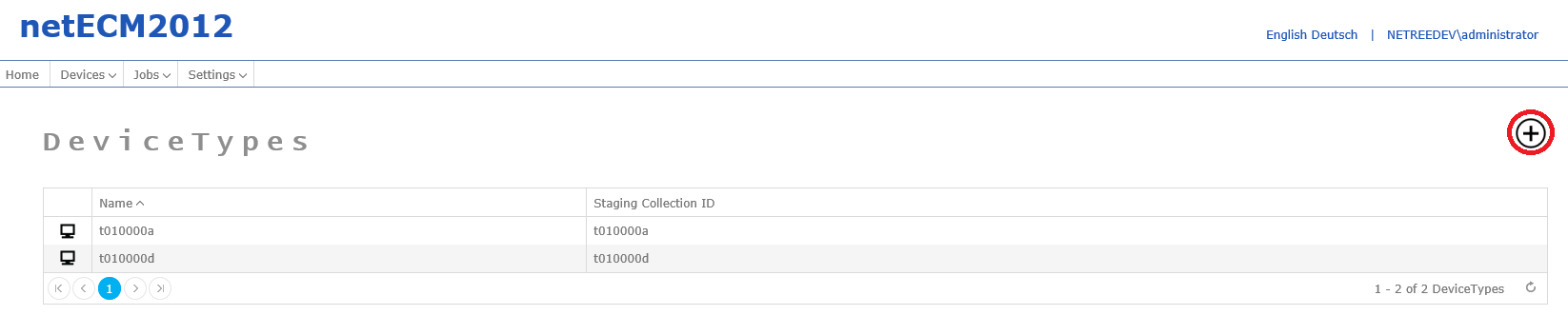
General
On the first page of the wizard, you have to set the name of the new device type. The device type has to be associated with a Staging Collection through the ID in the second row. Optionally, you can create a validation pattern in RegEx format to standardize the computer names.
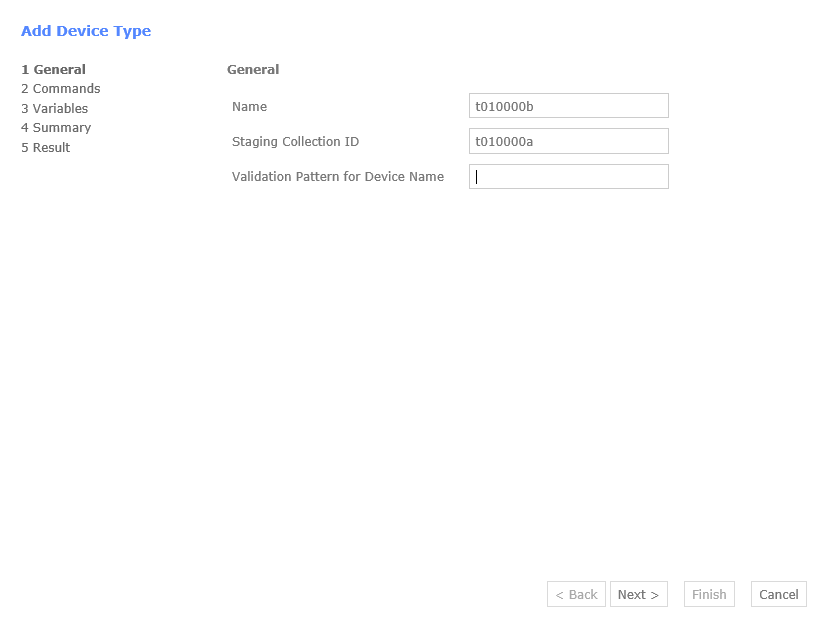
Commands
After clicking next commands for the new device type can be created. These commands can be run before or after a new device is created, or an existing device is altered.
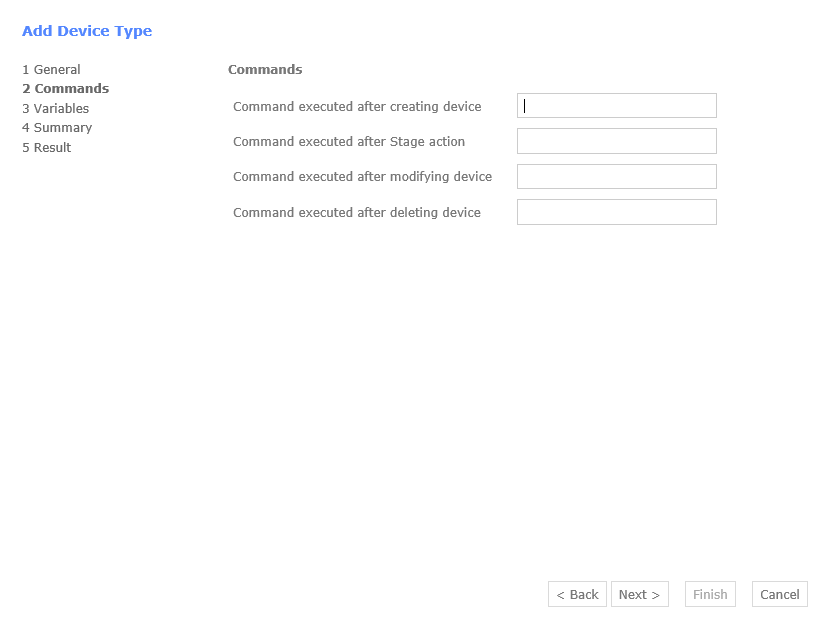
Variables
On the third screen custom variables can be defined which can be used in the task sequence. The four types of variables are:
- String
- Boolean
- Date and Time
- Enumeration
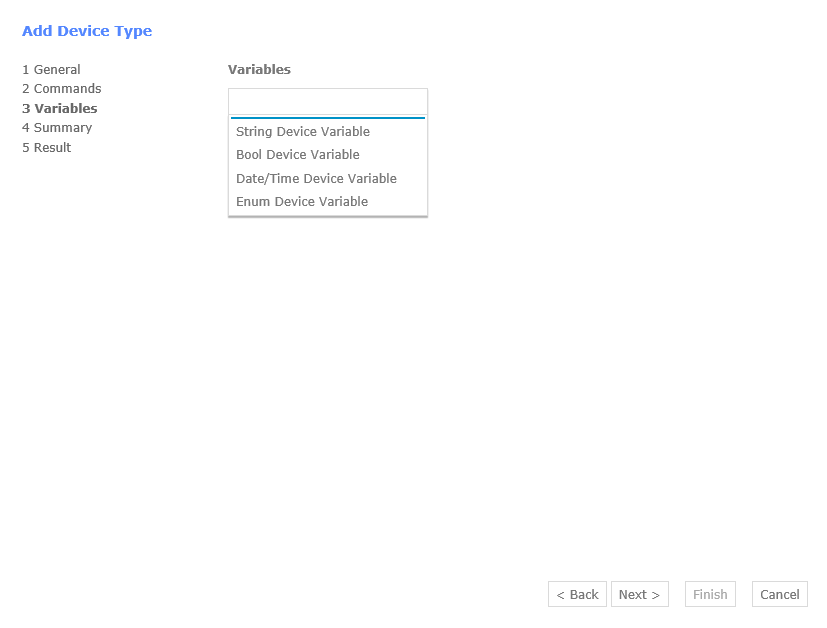
If you decide to add a new string variable, another wizard opens to create the variable. The variable needs a name and a display name, as well as a description. If needed a validation pattern in RegEx can be added, as well as a default value if no value is given by the person adding the new device. Finally you can decide whether or not the variable is required and editable.
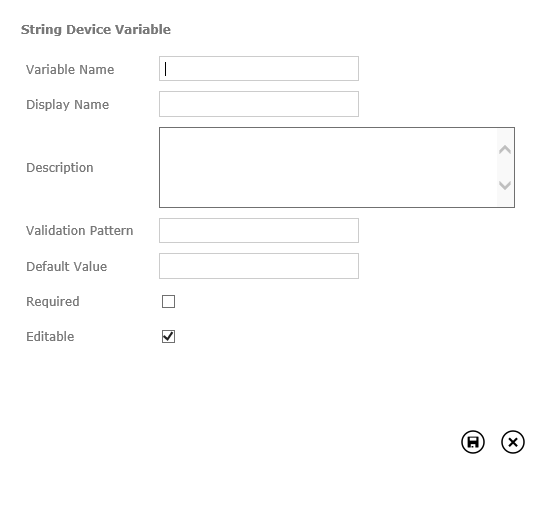
The created variables get listed after creation.
Once all desired variables are created, a click on Next opens the summary for the device type.
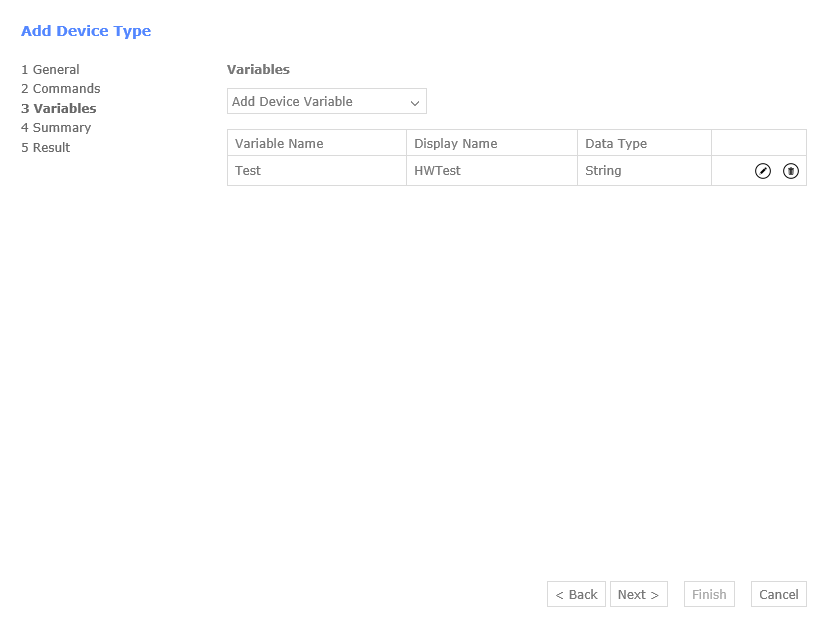
Summary
If everything is fine with the new device type it can be created by clicking on the Finish button.
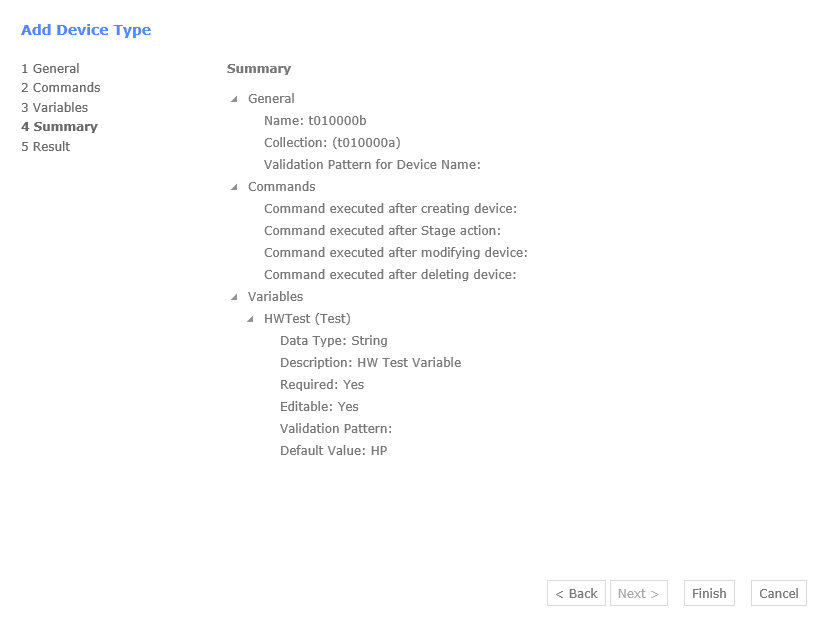
Result
Once the device type is created, the wizard can be closed with the Close button on the lower left corner of the window.